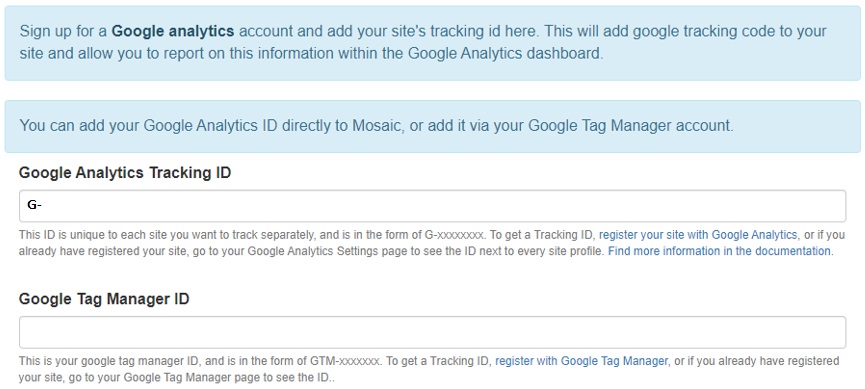If you have a Google Analytics account, you can add your tracking ID to your Mosaic site. This will allow you to report on site statistics within the Google Analytics dashboard.
Google Tag Manager allows you to insert custom scripts and events into your site and manage them all through your Google Tag Manager profile. Find out more about what Google Tag Manager can offer your site on the Google Tag Manager product page.
This feature uses services external to Mosaic
As Google Analytics and Google Tag Manager are external to the Mosaic platform, we're unable to provide support for issues you might encounter with them. For help, we suggest speaking to knowledgeable people in your unit or finding help online.