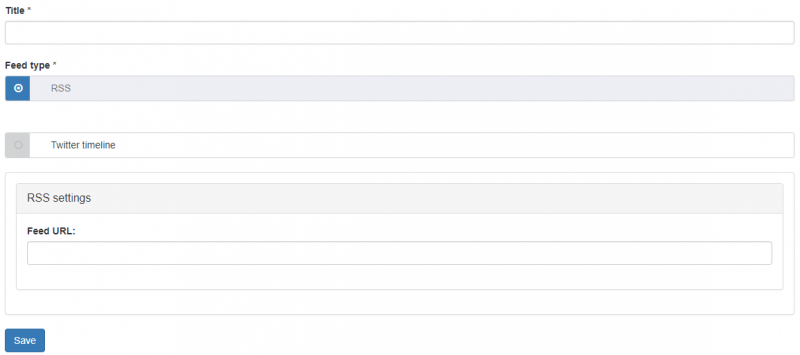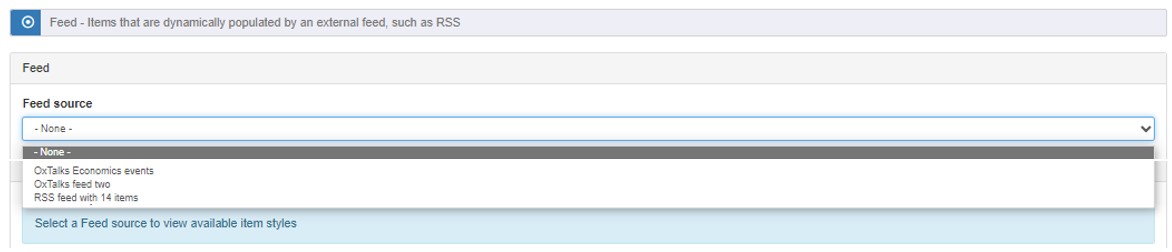The widgets that feed content can be displayed in are:
To display feed content in a listing widget:
- Open the editing options for the widget
- Under 'Content source' select 'Feed'
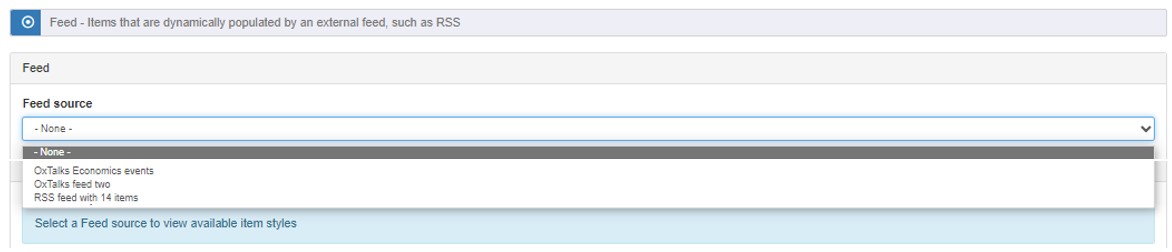
- From the 'Feed source' dropdown list, select the title of the feed item you want to use
- In the widget's 'Layout options' choose the item style for the listing items (see table below for item styles available for each feed type) and other display options
Listing item styles available for each feed type
| Feed type |
Item styles available |
| RSS* |
- Tile. Without Rollover
- Tile. With Rollover
- Tile. Landscape - Square Image
- Tile. Landscape - No Image
|
| OxTalks |
- OxTalks Full
- OxTalks Card
|
*There can be large variations in the quality and amount of information sent via RSS feeds. Mosaic will make a best efforts attempt at fitting images and content it receives into item styles.
- Save the edits