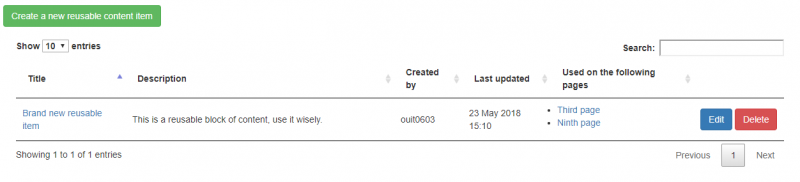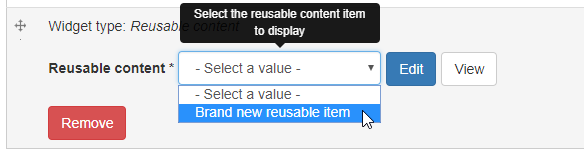User level (creating): Site Owner; Site Administrator; Site Editor
User level (using): Site Owner; Site Administrator; Site Editor; Site Author; Site Contributor
Reusable content allows a Site Owner/Administrator/Editor to create a block of content containing one or more widgets in a particular configuration, which can be displayed on multiple pages across the site. The widgets in the reusable content block can be updated or changed and all the pages referencing the block will display the changes. Note: QuickEdit cannot be used to edit a reusable content block in use on a page.
Site Owners, Administrators and Editors can create, edit and remove reusable content blocks. All users roles can implement reusable content blocks on pages they are editing.