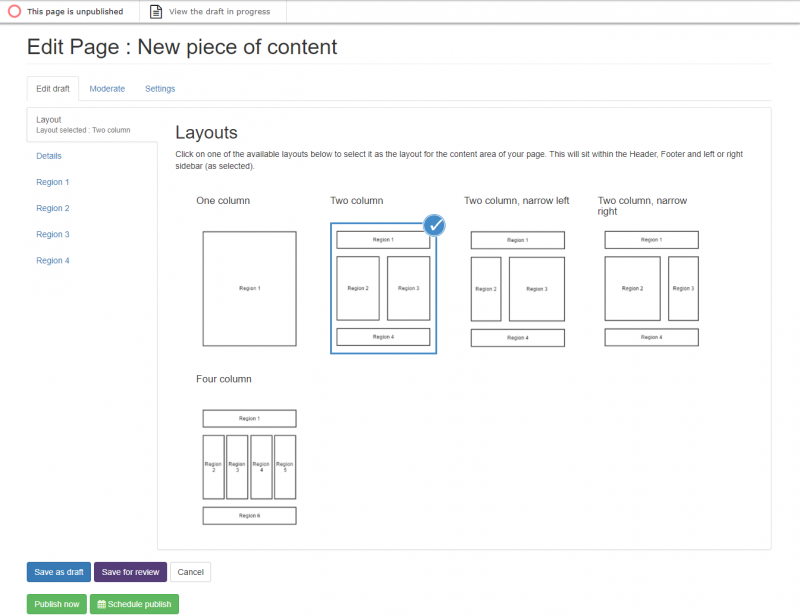Since the introduction of Content Worklow, page editing controls are located in the page editing menu.
The page editing menu is located below the main admin menu and it contains:
- The 'Edit page' link to the full page edit mode
- The Quickedit control (visible to Site Administrators, Editors and Authors) - see information below about enabling Quickedit
- Information about the Published status of the page, and whether it is currently being viewed
- Information about the Draft/Needs review status of the page, and whether it is currently being viewed

The Mosaic Page editing menu (or toolbar)
Enabling Quickedit
If a Published version of a page exists and there is no Draft or Needs review version, you can edit using Quickedit.
Quickedit is enabled via the page editing menu:

Quickedit in the page editing menu
If a Draft or Needs review version of the page exists, Quickedit will not be available and the following message is displayed when a user attempts to use Quickedit.
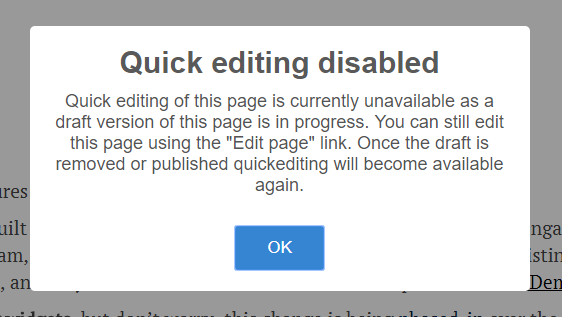
Quickedit unavailable message when draft is in progress